Migrating Your Recipes from Beersmith To Brewer’s Friend
Wednesday, December 19th, 2018Exporting recipes from Beersmith and into Brewer’s Friend is simple and straightforward. When you are in the Beersmith program, you will have two options for exporting your recipe files. The “Export All” command exports all of the items in the current view or folder to a file which you can save to your computer or email to other brewers.

The “Export Selected Items” choice exports only the items you have selected in the current view. You can select multiple items by holding the Ctrl key while you click on the items you are choosing. The blue highlights in the view above show the chosen recipes.
Beersmith files have a *bsmx file extension which can be directly imported into Brewer’s Friend, or you can import those files as BeerXML files (with a .xml extension) as well. Brewer’s Friend accepts either one of those file formats, so you can also import ANY .xml files into Brewer’s Friend from other software programs or from recipes on the internet that have an .xml file type.
After you choose the “export all” or “export selected”, the following screen will appear: 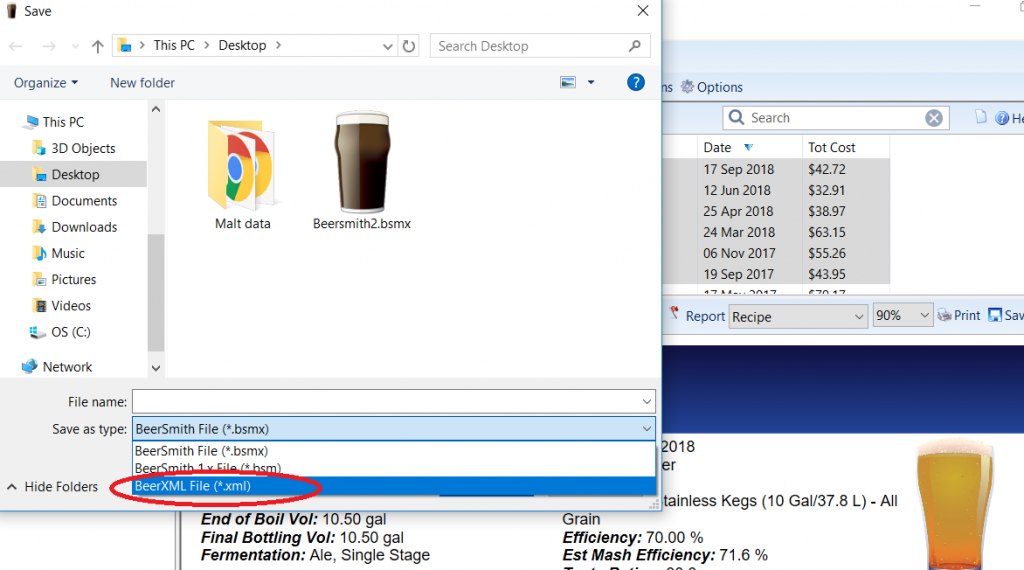
Choose the file type that you would like to use for importing. Either *.bsmx or *.xml will work in Brewer’s Friend. Save to your computer or the cloud as in a dropbox if you have a very large number of recipes. In this case, this file was saved to the desktop for ease in finding it again.
Open your internet browser, and go to Brewersfriend.com. 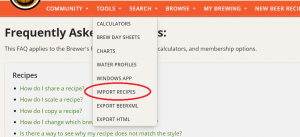
Log into your account, and choose “Tools” in the orange tool bar.
Then choose “Import Recipes” in the dropdown.
A screen will appear, telling you to choose a file, or to drag it into the box.
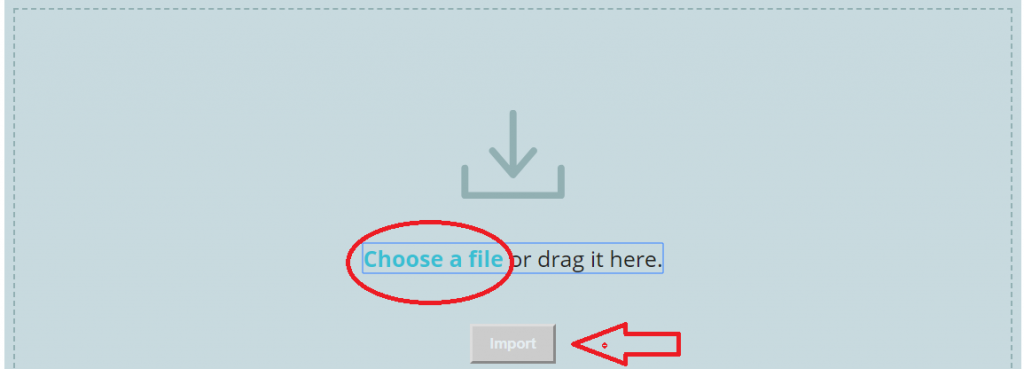
You also have a choice about what to do with ingredients in the recipe that may not have an exact match in Brewer’s Friend. When importing from Beersmith, the bottom box should be checked, as this will allow those unmatched items to be listed in your recipe:
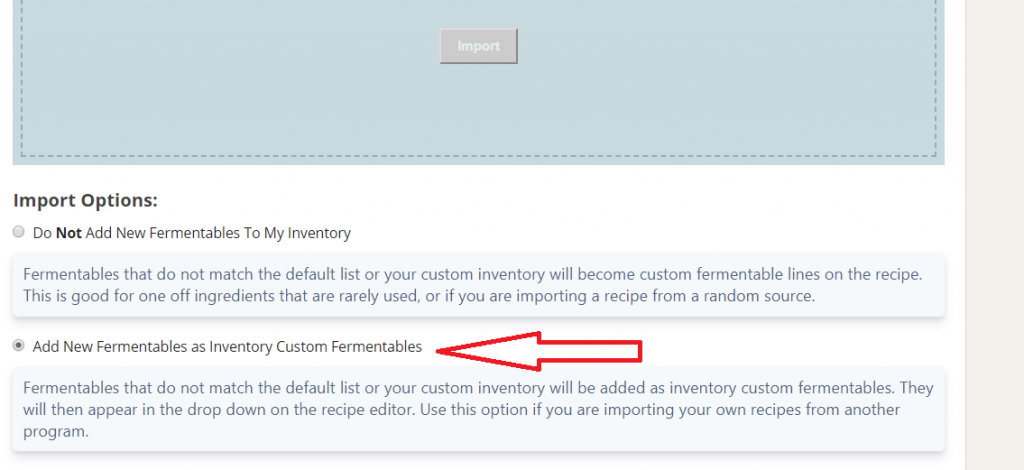
When you have made your selection here, scroll back up a little and once you have chosen the file(s) to import, click “import”.
When the import is finished, the new recipes will be listed in 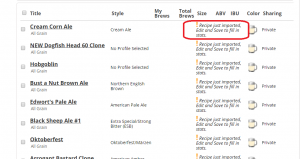 your dashboard under “My Recipes”.
your dashboard under “My Recipes”.
You’ll see that a notice will say: “! Recipe just imported, Edit and Save to fill in stats.”
Click on the title of the first recipe you wish to save in Brewer’s Friend. Then, click “edit” on the right side near the top of the screen.

That will bring up the full recipe and here you can save it. You can also choose whether to make this recipe public (shared) or private by moving the slider (see below).
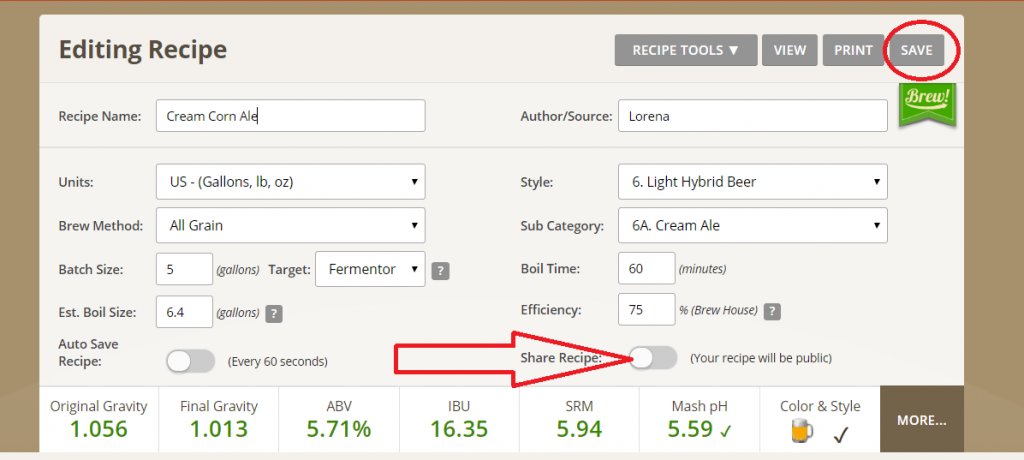
Once you click save, this recipe will be in “My Recipes” in Brewer’s Friend as one of your regular recipes.
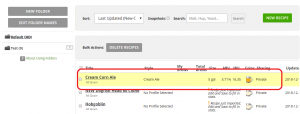
That’s all there is to it! It’s quick, easy, and enables you to keep your entire Beersmith recipe files on our cloud. Cheers!


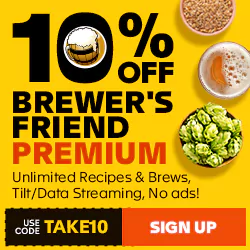



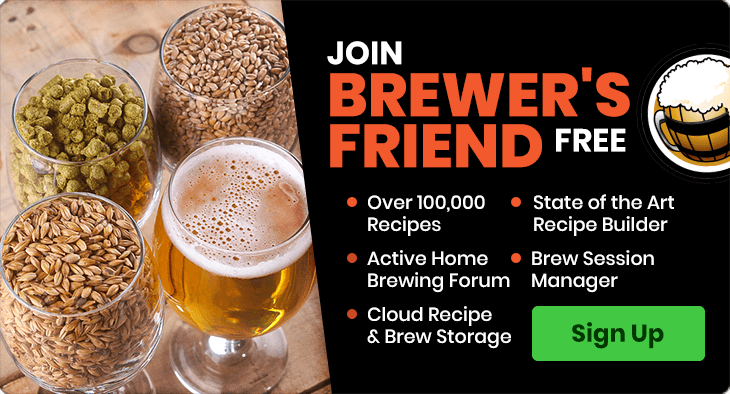

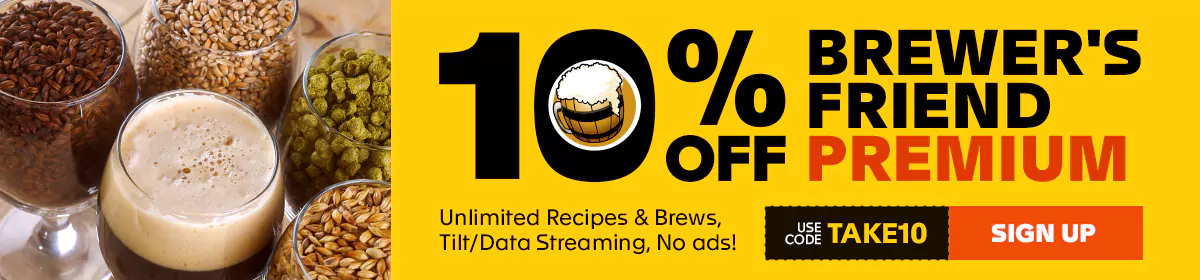

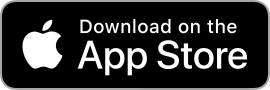
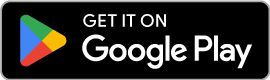
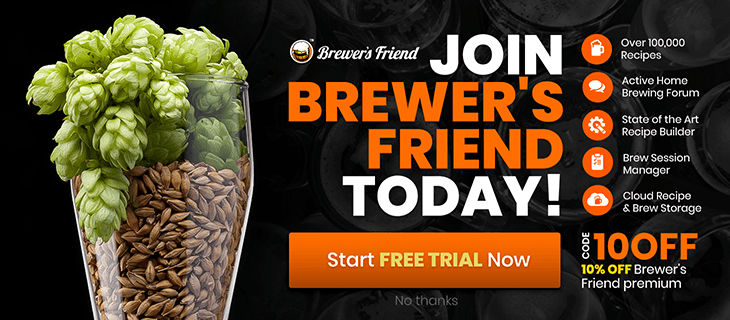
Sorry, comments for this entry are closed at this time.